CrashPlan Review
CrashPlan at a Glance
Price:
- Individual Unlimited: $5.99/month, $59.99/year, $114.99/two years, $189.99/four years
- Family Plan Unlimited: $13.99/month, $149.99/year, $289.99/two years, $429.99/four years
Pros:
- Runs on Windows, Mac and Linux
- Local backup
- Unlimited File Size
- Locked File Backup
- Backup email reports
- Seeded Backup
- Mobile apps now available.
Cons:
- Options can be confusing
- No Sharing
- No virtual drive
- Requires Java to run.
- High memory usage often gets in the way of regular computer use.
- Backup can be slow and speed can degrade over time.
Sign Up
Full CrashPlan Review
 CrashPlan offers a myriad of options to backing up your data. Backup to another local drive, another computer, a friends computer or online to CrashPlans servers. Add to that the ability to run on Windows, Macs and Linux machines and you have a backup service that appears to do it all.Installation
CrashPlan offers a myriad of options to backing up your data. Backup to another local drive, another computer, a friends computer or online to CrashPlans servers. Add to that the ability to run on Windows, Macs and Linux machines and you have a backup service that appears to do it all.InstallationInstallation of CrashPlan varies depending on the operating system you are on. For Windows users installation is pretty straight forward. Download the Windows application from the CrashPlan website and double click the installation package to install. Mac installs are not much different. Linux installs require some command line work, but most Linux users are probably comfortable enough to handle getting it installed. The CrashPlan website does offer decent instructions to help people get the software installed.
Backing Up
After the software is installed it does automatically select the most common folders and files to start backing up. All you have to do it click the Start Backup button and the desktop client will start backing up to the CrashPlan Central servers. If you want more control over your backup you can choose what folders and files to backup and where to back them up to. You get to choose a destination including online, another computer, a local folder or even a friends computer that has Crashplan installed.
If you are backing up to CrashPlan servers and if you have a lot of data to backup you can seed the backup by getting a hard drive shipped to you and then sending it back. This can reduce your bandwidth use considerably and make your initial backup go much faster than just uploading it over the Internet.
With CrashPlan being able to upload data to different destinations, you can select which folders and files you want to backup to which destination. This is an interesting feature and could be useful if you want to make sure certain data is backed up to different places. Music to one place, videos to another etc. This could be useful if you want a different backup schedule for different files but it could add an extra layer of confusion for some users.
Other backup features include items like automatic or scheduled backups, locked file support, encryption and compression and file versions.
Restoring
Restoring your data is just as important as backing it up. There is no point backing up your data if you can’t get it back. CrashPlan offers several ways to restore your data, through the client, through the web and through a hard drive or DVD.
Restoring from local backup locations requires the desktop client to do so. The reason for this is because all local backups are encrypted and compressed so copying files out of the backup directly is not possible. While not a difficult thing to do it does mean you need to remember to download and install the desktop client if your computer crashes and you need to restore your data. It also means you need to remember your account password or you could have a harder time restoring even your local backups.
You can also have your restore shipped to you on a hard drive of DVD. If you have to restore all of your files this can be a great option. Remember though this is at an additional cost, but can be well worth the cost if you have lost all your data.
Like most online backup services you can restore your data through the web. Simply login to the web site, click computers and select your files for your restore. There is a file size limit of 250mb per restore so if you have a large restore you could be at this for awhile.
Other Features
Backup to a Friend – This is something unique to CrashPlan. Have a friend that has tons of hard drive space and using CrashPlan you can backup offsite to your friends computer. You could create your own cloud backup and by pass the CrashPlan central server altogether and backup only to your friends.
Overall
I really want to like CrashPlan, it has a feature set that should set it high above many of the other online backup services, but there is something about the software that turns me off. I even did something I rarely do, I asked my wife to look at the software to see if she could easily backup some files. Her immediate reaction was confusion about the number of options to backup the files. I did not even try to ask her to restore any. For experienced computer users backing up using CrashPlan might be a great choice, but for the average person needing an easy to use backup system to keep their photos, videos and files safe CrashPlan presents to many options.
I also had several problems with the software becoming unresponsive and causing my test machine to need a reboot. Not sure what the cause of the problem was but it was often enough that I decided to try running a Linux version instead. While running the free version on Linux I did not run into any of those issues so perhaps it was something unique to my Windows test system.
Take Control of CrashPlan Backups
CrashPlan is one of the only services that I know of that has their own ebook to help you get the most out of the service. The book is written by backup expert Joe Kissell and can be a great help in getting CrashPlan setup to take advantage of all of the features of the service. If you are thinking of subscribing to CrashPlan also plan on picking up the ebook to make sure you get the most out of your subscription.
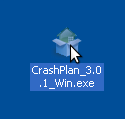
























Comments
Post a Comment
If you have anything in mind, please let me know!